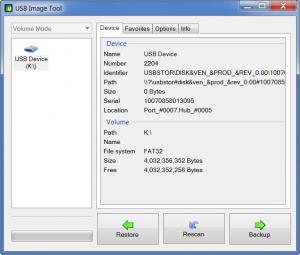USB Image Tool
1.7.6.0
Size: 0 Bytes
Downloads: 5433
Platform: Windows (All Versions)
Thanks to USB flash drives, we can transport data without too much effort. We just have to plug in a device, copy it and we are all set. To prevent losing important information, it is always a good idea to keep a copy of it on our hard drives. USB Image Tool was designed specifically for this task. You can use it to create images of flash drives and any other USB devices. Due to its straightforward interface, creating an image will be as easy as saving an ordinary file.
USB Image Tool is lightweight and free. The package is only 225 Kb large and there is no installation required. The application can be launched immediately after unpacking the downloaded file.
When you plug in one or more USB devices, the application will detect them automatically and display their drive icons on the left side of the user interface. An image can be created immediately by selecting a drive and clicking the Backup button, on the bottom of the window. After setting an output path, the process will start, without prompting you for anything. There is also a Restore option which will open a saved image and copy its content to the selected flash drive. It works the same way as the Backup, but in reverse. Instead of setting an output path, you will have to load a saved image. There are different formats in which you can save an image and all can be selected from the same drop menu when specifying an output path. These include standard image files (.img) and compressed images in either .imz or .img.gz formats.
Besides this main function, USB Image Tool will also provide you with a flash drive's details, including its name, number, identifier, size, serial and more. These can be found on the larger area, on the right side of the main window. If you create more than one images, it is possible to add them to a favorites list, found under the Favorites navigation tab. This can be useful if you have to switch between different sets of data. For example, if your MP3 player does not have enough storage space, you can create multiple images with different albums. Instead of looking for the files in your computer's folders, or browsing for a saved image, you can immediately load an image by selecting it in the favorites list and clicking the Restore button beneath it.
Pros
USB Image Tool can be downloaded fast due to the small size of the package. There is no installation process to go through. You just have to unpack the file and run the application. It can create images with a flash drive's content and it lets you add them to a favorites list, which will make it easy to find those images in the future.
Cons
When creating an image in .img format, the application will create an image of the entire flash drive (including free space). This makes the process last a little longer. USB Image Tool makes it easy to back up any data, stored on a USB device. It lets you create images with only a few clicks and a favorites list will help you find them immediately when you need to restore the data.
USB Image Tool
1.7.6.0
Download
USB Image Tool Awards

USB Image Tool Editor’s Review Rating
USB Image Tool has been reviewed by Frederick Barton on 01 Mar 2012. Based on the user interface, features and complexity, Findmysoft has rated USB Image Tool 4 out of 5 stars, naming it Excellent